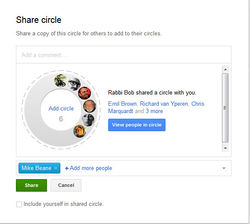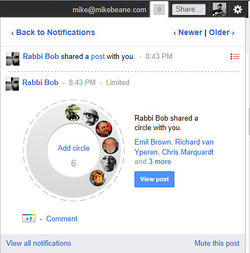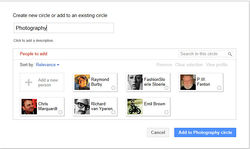Migrating Google Plus Accounts: Difference between revisions
From Mike Beane's Blog
mNo edit summary |
mNo edit summary |
||
| (One intermediate revision by the same user not shown) | |||
| Line 1: | Line 1: | ||
I was happy to find that Google had allowed G+ access to apps accounts and I could finally separate my Rabbi Bob account and my alter-ego Mike Beane without compromising my Rabbi Bob-ness. Really, I don't care what [http://www.buzzom.com/2011/07/why-google-plus-requires-real-names-vic-gundotra/Robert Scobel says] about pseudonyms either | [[Image:GooglePlusMigration_1.jpg|250px|thumb|right|Example 1]] | ||
'''Disclaimer: ''This is Circle specific, it does not move assets.''''' | |||
I was happy to find that Google had allowed G+ access to apps accounts and I could finally separate my Rabbi Bob account and my alter-ego Mike Beane without compromising my Rabbi Bob-ness. Really, I don't care what [http://www.buzzom.com/2011/07/why-google-plus-requires-real-names-vic-gundotra/ Robert Scobel says] about pseudonyms either. I found it interesting that I could not find his posts, even the one linked to from the article. Being able to delete comments seems equal to or worse than using a pseudonym, but anyway... | |||
[[Image:GooglePlusMigration_2.jpg|250px|thumb|right|Example 2]] | |||
I first started migrating individuals the hard way: typing them in. Then I realized I could share a circle between accounts (or with anyone really) and that's when it became easy. | I first started migrating individuals the hard way: typing them in. Then I realized I could share a circle between accounts (or with anyone really) and that's when it became easy. | ||
''Note: works best with two browsers'' | ''Note: works best with two browsers'' | ||
* Log into the source account in one browser | * Log into the source account in one browser | ||
* Log into the target account in another browser | * Log into the target account in another browser | ||
* Friend yourself (you may be able to skip this) | * Friend yourself (you may be able to skip this) | ||
[[Image:GooglePlusMigration_3.jpg|250px|thumb|right|Example 3]] | |||
* Open your Circles list in the primary account and select a Circle | * Open your Circles list in the primary account and select a Circle | ||
** Select SHARE | ** Select SHARE | ||
** Enter the target account as the receiver & share the Circle (Example 1) | ** Enter the target account as the receiver & share the Circle (Example 1) | ||
* Check your notifications on the target account (Example 2) | * Check your notifications on the target account (Example 2) | ||
* Open the notification you sent yourself | * Open the notification you sent yourself | ||
* View the Circle | * View the Circle | ||
* In the 'Create a new circle or add to an existing circle' box, type the name of the circle (Example 3) | * In the 'Create a new circle or add to an existing circle' box, type the name of the circle (Example 3) | ||
* Click ADD TO (or Create as necessary) | * Click ADD TO (or Create as necessary) | ||
* If you're cleaning house, delete the Circle from the source account. | * If you're cleaning house, delete the Circle from the source account. | ||
Latest revision as of 11:38, 4 November 2011
Disclaimer: This is Circle specific, it does not move assets.
I was happy to find that Google had allowed G+ access to apps accounts and I could finally separate my Rabbi Bob account and my alter-ego Mike Beane without compromising my Rabbi Bob-ness. Really, I don't care what Robert Scobel says about pseudonyms either. I found it interesting that I could not find his posts, even the one linked to from the article. Being able to delete comments seems equal to or worse than using a pseudonym, but anyway...
I first started migrating individuals the hard way: typing them in. Then I realized I could share a circle between accounts (or with anyone really) and that's when it became easy.
Note: works best with two browsers
- Log into the source account in one browser
- Log into the target account in another browser
- Friend yourself (you may be able to skip this)
- Open your Circles list in the primary account and select a Circle
- Select SHARE
- Enter the target account as the receiver & share the Circle (Example 1)
- Check your notifications on the target account (Example 2)
- Open the notification you sent yourself
- View the Circle
- In the 'Create a new circle or add to an existing circle' box, type the name of the circle (Example 3)
- Click ADD TO (or Create as necessary)
- If you're cleaning house, delete the Circle from the source account.
Lather, Rinse, Repeat.
It was that easy!